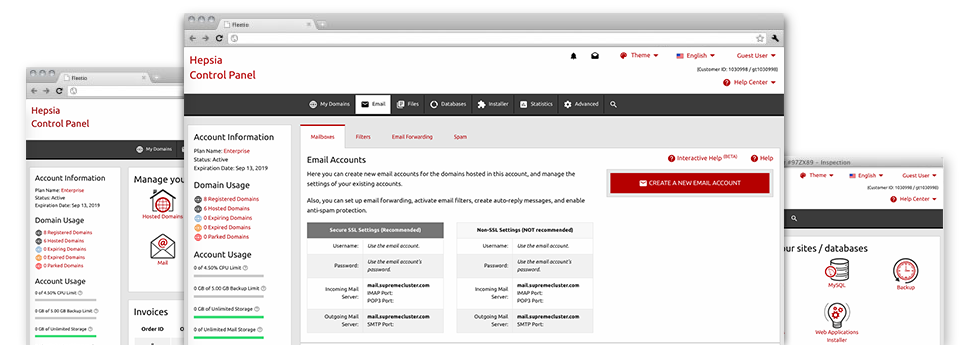With the Email Account Manager, built in inside the Hepsia Hosting Control Panel you are able to efficiently maintain all of your current email accounts, regardless of how many websites you have. It’s easy to sort email accounts, trigger anti–spam, set email forwarding with simply a click and set up filters for one’s email accounts. On account of the auto–configure scripts, you are able to immediately configure your mail client to operate with any e–mail account you have. And that’s merely a little part of what the Email Account Manager can assist you with.
Anti–Spam Protection
Spam will be driven out of your respective email accounts
We’ve made a customizable anti–spam tool making use of adequately set up formulas to filter the incoming messages. Depending on what is the type of the spam messages you receive, it is easy to control the amount of protection. Having said that, be cautious with the top level of protection, given it could filter out essential messages. You could also state an alternative degree of spam defense for each and every mailbox you have got.
All trash messages can be either wiped or forwarded to a given mailbox. You can actually decide which configuration you like within the anti–spam protection tool’s interface.
Email Forwarding
Redirect messages from one e–mail account to another
We’ve managed to get it quite simple for you to forward email messages from a mailbox to a new one inside your hosting packages account. Everything you should do is specify the email you’d like to have to forward and then add the destination mailbox where you wish all of the messages to be delivered to.
You may also trigger a copy of each and every forwarded message to be left in the e–mail account you currently have forwarded.
Email Filters
Design custom–made spam filters without hassles
Email filters are a tool you’ll be able to apply. They function in a simple way depending on key words. All you have to actually do is just select the key terms that you would like the filter to make use of and which area of the mailbox these key words should be located in for instance subject line, message body, footer, etcetera.
One way you can employ email filters is to direct all of the spam messages to a pre–specified directory. Then you can additionally state if you’d like the filtered e–mails to be stored in the folder (allowing you to check if some message is sent there by mistake), or to be erased.
Email Protection
DomainKeys combined with SPF protection for your personal mailbox
We’ve applied procedures to additionally shield your email accounts from junk e–mail activities. When using the SPF (Sender Policy Framework) protection solution it is easy to designate the servers that are approved to send mail on the part of your domain name. That way, e–mail messages looking like they’re out of your site that did not originate from your allowed set of web servers are going to be automatically tossed to the spam directory.
We have furthermore provided you with DomainKeys for all of the email accounts in your cloud hosting account. DomainKeys is an e–mail authorization system that establishes the validity of the e–mail message by confirming the mail server of the email sender in addition to the message integrity.
Email Auto–Configure Option
1–click installing of email accounts on your laptop
We’ve introduced an auto–configure approach to the Email Account Manager to help you to create mail accounts in your desktop client with only a click. To obtain the auto–configuration file for a selected e–mail address, just click on the image of the mail client you want to make use of. The mailbox is going to be made easily in your chosen desktop client, ready for you to use!
One can find config files for Mozilla Thunderbird, Outlook, Outlook Express and Mac Mail, based in the main section of the Email Account Manager.
Webmail
Take a look at your e–mail account from any place
Applying webmail, it is possible to look at your e–mail messages from any laptop or computer, all over the world. It’s all completed by a browser, so there’s no need to have a mail client set up within your system. Use the web site we have provided you with to sign in to your email account through various Internet–connected system.
You may also log in your e–mail account with a mouse–click from the Webmail section of your Hosting Control Panel. All you have to do is choose an e–mail account and after that click the webmail client icon to access it. You do not have to type in any kind of email sign in credentials.