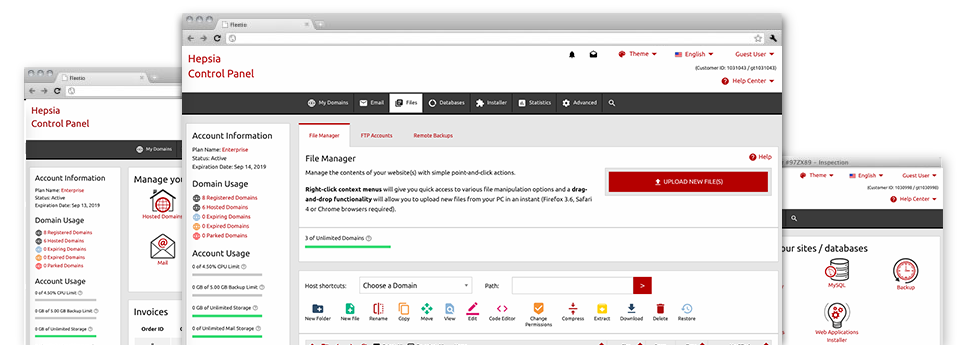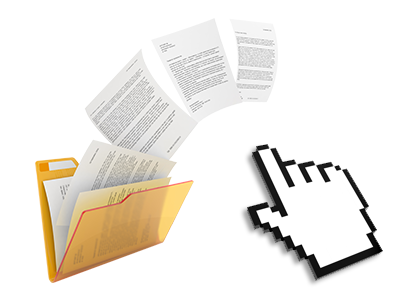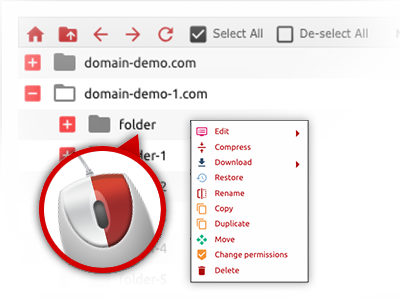We give you a drag & drop File Manager, offering a list of time and effort saving applications like a built–in picture viewer and an array of file editors. You can make quick uploads, archive/unarchive files, modify permissions and considerably more. The tools are well–organized and very easy to navigate with huge action buttons and right–click context navigation. Check out the various applications and characteristics integrated in the VircitHost File Manager.
Drag ’n’ drop file upload options
Transfer data files to your webpages without difficulty
The File Manager in your Hosting Control Panel includes a swift, drag–and–drop function that will allow you to move data files between your computer and your hosting account with no need to employ an FTP tool. You could pull files from your computer and drop them in your Hosting Control Panel with a mouse–click by using a safe SSL connection.
The drag’n’drop functionality is built into the Hosting Control Panel, which means you will not need to set up any third party software package to use it. It will also work on all major Os’s, so all you need to do to use it is sign in to your File Manager.
Right–click context menus
Control all of your with merely a mouse–click
A large number of File Managers list all of the actions that you can execute over a file or directory at the top of the webpage. We think that the latter isn’t user–friendly enough. With the File Manager, you can get all of the file administration options when you right–click a file or directory. This option is likewise valid for a lot of files/folders.
It is easy to rename, copy, move, download, edit, preview, archive, unarchive and delete any file or folder you decide on with a click of the mouse.
Archive/Unarchive files
Handle archives with simply a click of the mouse
The File Manager offers an in–built archive/unarchive option that can help you submit enormous archives and then extract them within your account in seconds. When compressing a file or folder, you are able to decide on the name of the archive which will be created and its particular extension – .ZIP, .RAR or .TAR.GZ. Furthermore, it will be easy to compress active folders or files with just a click of the mouse.
The archive/unarchive alternative provided by the File Manager means you can make use of enormous files directly from your Hosting Control Panel. No reason to start using any third–party software such as an FTP client in an effort to upload a large file to your account or to download an archive to your desktop.
Online file editors
Revise files from your Hosting Control Panel
Through the File Manager you can easily modify your files instantly on the net using many of the inbuilt software instruments. The text editor shows the files with a plain text file format, the code editor features syntax displaying for one’s .PHP or .JS files, and then the WYSIWYG editor enables you to view your modifications while they show up live. Any changes which you come up with and keep will be shown automatically on the web, so it’s possible to preview them within your browser and go back to make extra modifications, in case you are not satisfied with the result.
It is not necessary to download any files, to edit them in your desktop computer and to re–upload them into your account. Each of the editors are found using the buttons near the top of the file table or at the right–click context menus.
A logical folder structure
All of your files arranged with a convenient approach
The File Manager lists all of the files and folders in an easy–to–understand alphabetical arrangement. All the files associated with the different hosts are organized into separate folders that are named following their respective domains, so you can easily acknowledge them. This is definitely useful when you are managing a couple of websites concurrently. There is no possibility to get lost or to feel confused amidst the multitude of data files and folders within your website hosting account.
To reach the files under a specific host, simply pick it within the drop–down menu at the top of the file table. Additionally, it’s possible to double–click on its directory and you’ll be immediately taken to a table listing its files exclusively.
A user–friendly interface
A File Manager devised for regular people
The vast majority of online File Managers are slow–moving and tricky to apply. They provide constrained possibilities and are not really intuitive. We seek to improve that by means of the VircitHost File Manager. It is developed to be intuitive and also to appear like something you know – the File Manager on your PC.
All of its attributes, the drag’n’drop file upload options, the right–click context menus, the built in file editors, etcetera exist for just one reason – to make taking care of your web site(s) much simpler.
Work with multiple files
Transform various files all at once
Using the VircitHost File Manager, you are able to choose various files or directories just like you do on your desktop computer or notebook. Simply keep pressed the Control (Command for Mac) key and then click the wanted files/folders. If you’d like, to pick a considerable amount of files/folders at once, simply click one file/folder, press the Shift key and click on any other file or folder.
After you have picked all of the files that you’ll require, you can actually drag them into a distinct folder, or take advantage of the right–click contextual menu to find out a summary of the accessible actions.
Quick & simple password protection options
The simplest way to take care of your data
If you’d like to password–protect a directory within your site, you have got to configure an .htaccess file by yourself. To no surprise, this generally is time–consuming and sophisticated if you are not a professional in Linux hosting. Using the File Manager, you can make a password–protected folder and conceal all of its items from the visitors with just a few clicks.
Everything you should do is right–click a folder, pick Password Protection and then pick the Add option. Then just identify a user name together with a password. No extra setup is needed and there’s no reason to address an .htaccess file. Our system will take care of everything for you.